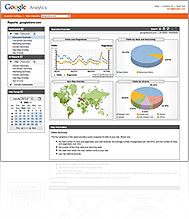
In Part 3 of this series, Google Analytics Demystified: Part 3 – E-Commerce Tracking I talked about what e-commerce tracking was and provided some helpful insight on how to install it, how to enable it from within your Google Account, and offered some tips for troubleshooting when it seems e-commerce tracking is not recording any data.
In Part 4 of this series here, I’ll talk about what Conversion Tracking is, the elements you need in place to enable tracking for it, and provide a new updated release of the Simple Google Analytics contribution which I have re-written to include better instructions, and now Conversion Tracking – all conveniently configurable from within the Admin.
Keep in mind that to utilize conversion tracking, you must first have a Google AdWords account. Why? Because Conversion Tracking is used to measure the effectiveness of paid search campaigns. Using cross-channel tracking, you can also track the effectiveness of outside paid search campaigns running on other networks.
Google Conversion Tracking
If you are running any Paid Search (PPC) campaigns (especially through Google Adwords), then you will want to install Conversion Tracking to determine how effective those campaigns are at increasing conversion, and generating sales.
Conversion Tracking reports things such as “How effective your Adwords ads are”, “which actual keywords convert to sales, and which just cost you money”, “overall conversion rate for a campaign, ad, or group of keywords”, and more.
The code you use to install Google Conversion Tracking looks something like this and is placed on the sales RECEIPT/CONFIRMATION page. This is the page a user arrives at after completing a successful sale (checkout) at your store.
Sample of Google Conversion Tracking Code:
Note: Keep in mind that the “XXXXXXXXXX” number shown in red above would be replaced by the unique 10 digit tracking number provided to you by Google when you setup Conversion Tracking.
Why is Conversion Tracking Important?
Well, for many reasons. Mainly the fact that without knowing what is making you money (what ads, keywords, etc…) you can’t make authoritative decisions on what needs improvement.
Conversion tracking gives you the power to find out what keywords are worth bidding on, and which are not. It gives you the ability to run split-tests on ads and the pages those ads direct traffic to, in order to determine what it really is your ideal customer is looking for. The results may sometimes surprise you.
Conversion tracking provides a “testing platform” that can give you valuable insight into your customer and visitor behavior. This insight can be used to present the right products and offers to them in a way that causes them to act (buy your product).
How to Install Conversion Tracking
As mentioned, to use Conversion Tracking, you must first have a Google AdWords account.
Once you have your account, follow these steps to get the tracking code for your website.
To enable Conversion Tracking for your website, follow these steps:
- Log in to your Google AdWords account.
- Click the link that says Conversion Tracking
- On the page that follows, click the button that says Start Tracking Conversions.
- Once Conversion Tracking is setup, you have to get the code to insert into your site. For users of the new version 1.1.0 of Simple Google Analytics, all you need to do is make a note of your unique tracking id number that Google assigns you. This number will be used to configure Google Conversion Tracking from within the Administrative section of Zen Cart.
Zen Cart users no longer have to install the Conversion Tracking code by hand. If you prefer that method, you may still take that route, however, to eliminate confusion, I have updated the previous Simple Google Analytics contribution to now include Conversion Tracking.
New Version 1.1.0 of Simple Google Analytics – Now with Conversion Tracking and improved instructions!
- More robust
- More user friendly
- More powerful reporting capabilites
Screenshot of the new version 1.1.0 of Simple Google Analytics
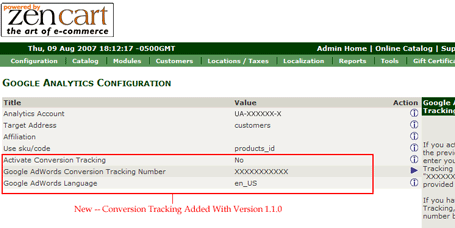
For more detailed information on how you can use Google Conversion Tracking to increase conversion of your website, along with full disclosure of how it can integrate with your Google Analytics account for even more powerful reporting capabilities, be sure to check out Google Analytics Uncovered for Zen Cart: The Workbook..
In Part 5 of this series I’ll talk about setting up Goals and Funnels with Google Analytics to help increase your conversion.
Eric, another great post and its cool that you have put adwords conversion code right into your zen contrib. nice work! For those of you who haven’t ever used this, its really a must-have as having actual ROI to the keyword in the adwords console
Here’s a question for you: this is obviously and all-Google solution and though we generally focus on Google either exclusively or try new tactics there first, its nice to also have capabilities for other engines.
My question:
– Is it possible to also have Yahoo and MSN conversion code added to your pages (understand it is manual at this point)
– if you’ve tried this, are there any performance issues you need to look out for?
Thanks! -Paul
Glad you like the post Paul.
To answer your questions:
Yes this is very possible. I have done it many times before. In fact, most of the Zen cart sites I work with currently have Google, Yahoo, and MSN tracking installed. After I get through the “Google” post series here I’ll schedule to touch upon those other systems as well.
Keep in mind though that you have the ability to setup Cross Channel tracking with Google Conversion Tracking already (no need to insert additional tracking code on your pages to get it working). Setting up Cross Channel tracking allows you to track multiple paid search campaigns from sources other than Google, all from within the Google Analytics interface.
I have used this method as well (and current am on a few Zen sites) with great success. The only draw back to it is that this method, although it provides conversion analysis on a broad scale, is that is does not provide the detail you get from the “actual engine tracking systems themselves”. But it does provide enough high level detail to allow you to find out if your campaigns are converting at respectable levels.
I have not noticed any real performance issues with the sites I use it on currently, however, keep in mind that the more tracking codes you add to any site, the more of a performance hit you may take (as most rely on contacting a server external to your own).
I’ve been using up to 4 different tracking codes on the same site at the same time, and notice no issues in performance at all. Other than the fact that the conversion continues to increase as a result of the super reports I get from them all. 😉
My new workbook to be released soon focuses on Google Analytics only because it is one of the most popular “free” tracking systems right now which offers good reporting.
It is worth touching on the other engines as well though because they all have their own unique benefits.
Enjoy!
Thanks Eric. I have cross-channel conversion enabled for our site as well, but the requirements for generating tracking url’s to the keyword level out of Google to us eon other engines always seemed far harder than hitting the conversion page with extra code.
Is there a way to make that easy?
Paul,
Unfortunately, there is no “easy way” to do that to the keyword level. You are right about that.
A few things here:
1. It should work but you should upgrade go the newest version. The one you have is very old.
2. Conversion tracking is for ppc tracking. So if you don’t first click one of your ppc ads before you purchase, it won’t (and shouldn’t) register the conversion.
3. Ecommerce tracking is different than conversion tracking. So long as you have ecom tracking activated in your google account it will track.
4. If you still see the ‘ua xxxxx’ then your tracking id has not yet been set for google analytics. That needs to be set for ecom tracking to register.
Thanks for getting back to me.
I’m upgrading to the latest version 1.39h very shortly. As I understand it it should take several hours minimum. Not something I’m looking forward to, but it definitely needs to be sorted. The UA-XXXXX has been replaced with my analytics code I just didn’t want to publicise the code over the forum.
I am using PPC. In Adwords I can see it working correctly as it registers a conversion “count”. So it tells me how many conversions there are, what percentage of clicks are converted and also the cost per conversion for specific keywords.
However, adwords does not provide any specific details as to the transaction value or the products ordered.
I assumed by linking adwords with google analytics, I could essentially track the sales value and product name/SKU for the PPC transaction as normally on Google analytics. This is not the case. In the adwords section on Google analytics it registers the costs for my PPC program, however has registered zero transactions and essentially saying I have minus 100% ROI. I know this to be wrong because in Adwords I have registered several conversions.
Incidentally, google analytics registers 100% of my transactions as referral from my main website. For instance there have been no transaction from referrals by:
google: 0%
bing: 0%
yahoo: 0%
facebook: 0%
twitter etc.: 0%
http://www.mywebsite.com: 100% £5k transaction value.
I think there is something wrong with the setup. Could this have something to do with me being on a shared server and using paypal express?
I think google anlytics is such a great tool. But its a shame its so diffult to set up!
I’ll consider reading your book on analytics but could it solve the problem I am facing?
Thanks.
Also…
Point 3. Eccommerce is setup. But like I said above it is showing 100% of the sales through mywebsite.com referrals and zero through any other referral or search engine channels.
did you mean to upgrade the Simple Google analytics or Zencart? 😀
Simple Google Analytics