This new updated version of Simple Google Analytics includes improved instructions and now supports Conversion Tracking.
Features of Version 1.1.0
- Adds standard Google Tracking to website
- Automatically Adds E-Commerce tracking to website
- Adds the ability for you to install Google Conversion Tracking
How to Download Version 1.1.0
You can download this new version by clicking here. You will be taken to my downloads page where you can select the new 1.1.0 version.
Upgrading from version 1.0
Upgrading from the previous 1.0 version of Simple Google Analytics is made easy. Simply upload the enclosed files and overwrite anything that was previously there then install the proper SQL patch (mentioned below).
Complete instructions are enclosed in the download to assist you. One main thing you need to make a note of when upgrading is:
- You should install the SQL patch that is named googleanalytics-UPGRADE.sql
Other than that, the instructions for upgrading are basically the same as a “new installation”.
A few new files have been added since the first release to support the addition of Conversion Tracking.
A screenshot of new version 1.1.0 is below for reference:
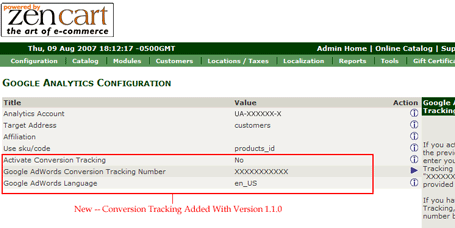
What do we do if we have alreadyt installed Analytics manually but not the ecommerce code? Will this module overwrite those?
It will not “overwrite” that code as such, BUT, you will definitely want to remove the tracking code you inserted manually because you do not want duplicate tracking codes on the same page as that may cause some issues with how Google reports your data.
If you have already installed the Google Analytics Code by hand, then you will want to remove those lines of tracking from the page you installed it on.
Assuming that is one of the following:
/includes/templates/[your_template]/templates/common/tpl_main_page.php (the preferred location)
OR
/includes/templates/[your_template]/templates/common/tpl_footer.php
You would do this:
1) Find the section(s) of tracking code that you installed by hand and make a note of your Google Tracking ID Number (you will use this to configure the Analytics from within the Admin).
2) Now, delete the tracking code from the page and replace it with the following line of code. This SHOULD be placed just above the closing BODY tag on the following page:
/includes/templates/[your_template]/templates/common/tpl_main_page.php
get_template_dir('.php',DIR_WS_TEMPLATE, $current_page_base,'google_analytics') . '/google_analytics.php');
?>
So if your original tracking code was in the “footer” file, then you would want to remove that, and save the file then add the lines of code above to the “tpl_main_page.php”.
More detailed instructions are included in the README that comes with the contribution.
Thank you for this all to easy plugin. It really was “simple” to install.