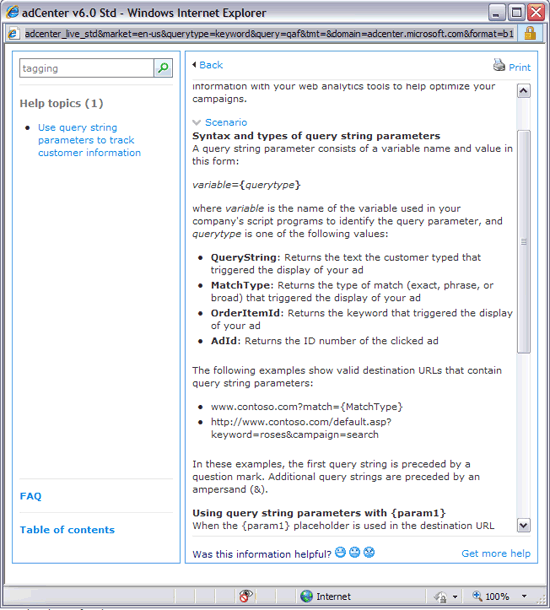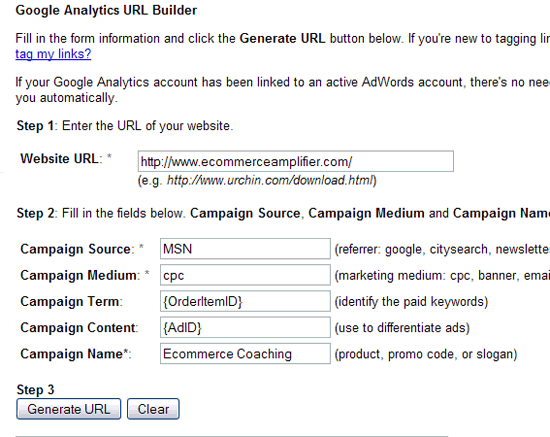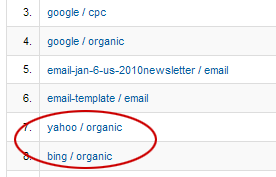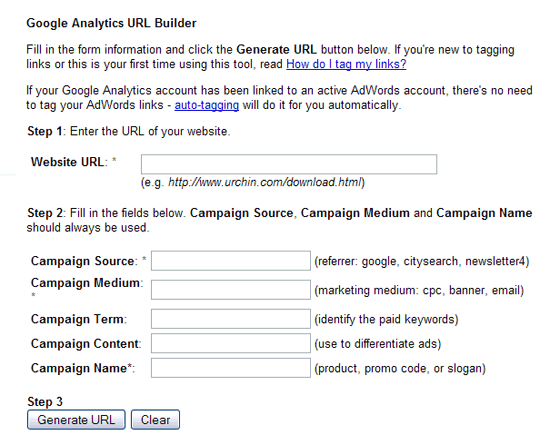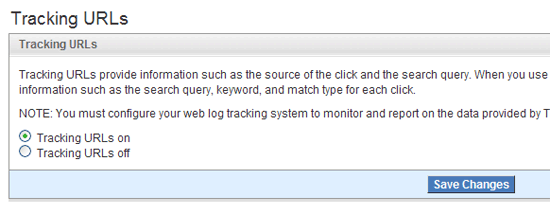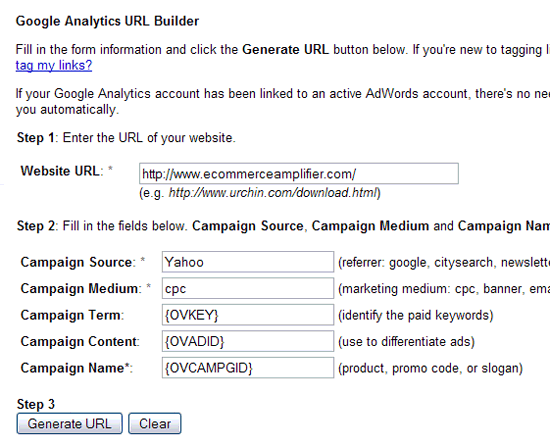Anyone familiar with keyword research for paid search knows that estimating traffic is one element that can influence what keywords or keyword phrases to target (budget, bid price also play a factor of course as well as a host of other information.)
There are any number of tools that can be used to research keywords. Wordtracker and Google’s Keyword Tool are just two of them.
In September of 2009 Google released a BETA version of their updated Keyword Tool. The updated keyword tool essentially combines the current keyword tool with the search based keyword tool to provide capabilities which enable you to search by words or phrases, websites, and categories (where available) all under one interface.
A full transition to the updated Keyword Tool is being made but for the next several months at least, you will be able to switch back and forth between the updated and old versions. Eventually the updated version will take full effect (so get familiar with it while you can.) Together the two tools aim combined to provide more relevant traffic estimates.
More information can be found in the article More Relevant Traffic Estimates Now in the Updated Keyword Tool at the Google Adwords blog.