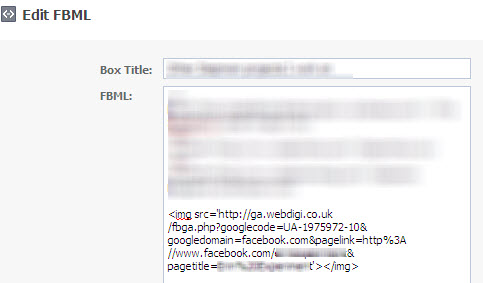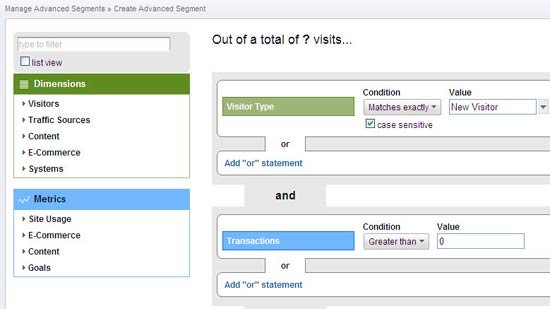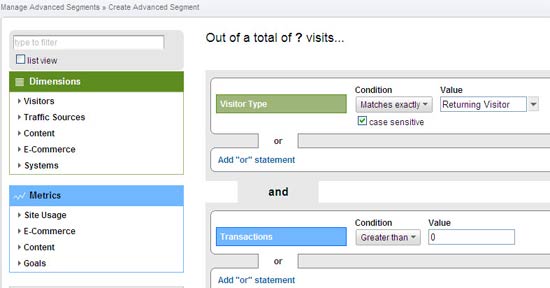If you’ve had a Facebook Fan Page set up for any amount of time, you may have noticed a little thing called Facebook Insights. This “tool” is reportedly Facebook’s answer to analytics.
Most SEO and social media consultants will feel compelled to tell you that Insights offers very little insight. Aside from who has commented on your updates and the age, gender and geographical breakdown of your fans, there isn’t much other insight Insights can provide.
Almost makes you wish there was a way to use Google Analytics to see how your Facebook Fan Page is doing doesn’t it?
I’m happy to report, after finding a hack produced by the folks at Webdigi, a London-based Web Development company, there is a way to set up your GA account to retrieve Facebook stats.
Here’s how:
- Assuming you already have a Google Analytics Account, set up a new website profile, titling the new profile “Facebook,” “Facebook/URL” or something you’ll know is your Facebook analytics. Be sure to find and copy the UA code provided once you set up the new profile. (the code will look something like UA-#######-#)
- Because Facebook allows for limited Javascript (whereas Google Analytics required a more robust use of Javascript), you’ll need to create an image of each Facebook page you want to track. Luckily, Webdigi has a Google Analytics link generator for Facebook pages (http://ga.webdigi.co.uk/) available for free use (thus far, this is the only tool available that I can find that does this sort of link generation for Facebook to GA).
- Copy the entire Webdigi code provided into the part of the Fan Page you are tracking. (For instance, if you want to track your coupon tab, discount tab and special offers tab you’ll need a separate code for each page.) You’ll need to paste the code in an FBML on that page, below whatever HTML you may have used in the FBML (see image).
- To track your Facebook Fan Page Wall, you’ll need to create an FBML page which can be transferred into a box that appears on the left hand side of your wall. One of the best ways to do this is to post a list of resources or links, embedding the Webdigi below your HTML.
- Google Analytics will take approximately 24 hours to confirm your code and begin to report results. Once the checkmark appears next to the name you’ve designated for your Facebook Google Analytics, you will be able to measure metrics above and beyond what Facebook Insights provides.